
| Dictation Guides Standards |

|
We're now offering a new service called Dictation Guides! This feature allows customers to create their own “guide” template for their dictations. So, customers who frequently dictate the same type of job can utilize this feature to help them create dictations more easily. We hope this feature makes it easier to transcribe as well, since it allows some of the customer’s dictation to arrive in the job pre-populated as paragraph headers.
Unlike a Forms job, we will use the normal [1 [2 [3 [4 system (as opposed to [a [b [c [d).
Default to normal Formalizer dictation Standards unless otherwise stated below.
If you receive a Dictation Guides job but the customer requests a CRM Form, we'll change the Forms dropdown at the top of Formalizer to the requested Form that the customer dictates (Update Contact, Create Contact, etc.).
A Dictation Guides job will be recognizable by two factors:
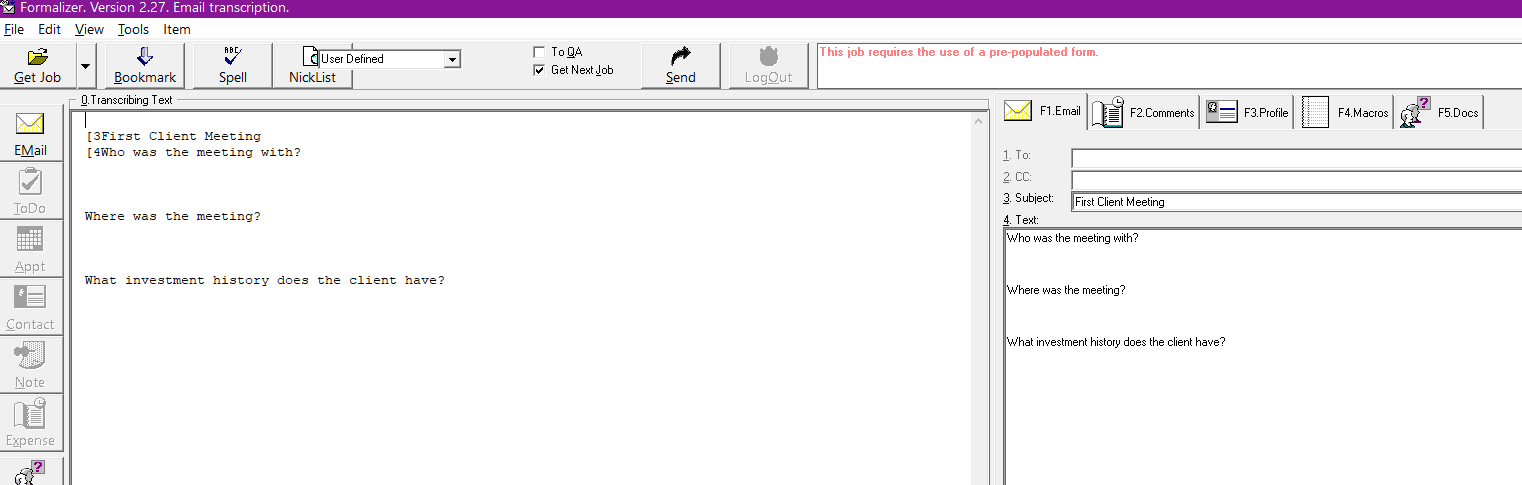
The pre-filled text in the [4 field will be referred to as headers. These headers will act as a guide for the dictation to be completed.
The corresponding information dictated by the customer to be transcribed after each header will be referred to as responses.
Typically, the customer will have a prefilled [3 subject line. If the customer dictates another subject, add the dictated subject after the existing pre-filled subject. Similar to general Standards, implied subject lines may also be added after pre-filled subject lines. A good rule of thumb is that if a subject is not stated and the customer starts with a complete sentence, start the text and leave only the pre-filled subject in the [3 field. If the customer starts the dictation with a phrase or fragment, that is usually a good implied subject line to include after the pre-filled subject line.
Example: If "Client Meeting" was pre-filled and the customer dictates "Subject John Smith", the subject line should read:
[3Client Meeting John Smith
As a general rule, we will not change the pre-filled headers. There are two exceptions to this rule:
Format responses after each header.
Use normal double-space formatting unless the customer states otherwise.
There should be a clear line break both above and below the response.
If the customer requests single spacing, delete the extra line breaks but enter the response on a different line.
If the customer requests the response be on the same line, place the information on the same line as the header.
Do not create new paragraphs under a single header unless the customer specifically requests a new paragraph.
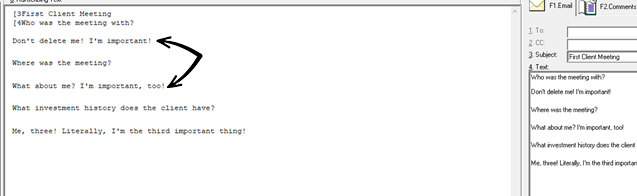
The customer should (but does not have to) re-state the pre-filled headers. They will then dictate their response for transcription.
Do not re-type the headers.
If the customer states a header similar to a pre-filled header, do not add a new header or change the pre-filled header. Place the response below the existing similar pre-filled header.
If the customer states a header that is not pre-filled, add a new header mirroring the capitalization and formatting used in previous headers.
If the customer does not state a header at all, use your best judgment and place the response where it seems most appropriate.
The customer may dictate headers out of order. Do your best to scan the page and add the response under the most appropriate header.
If it is unclear under which header the response belongs, we will place the response under any pre-filled catchall header (such as "Notes"). If there is no such catchall field, place the information in a new paragraph underneath the most recent header the customer dictated.
If after reaching the end of the dictation you find one or several headers had no response dictated for that section, leave the unused headers in the text.
These standards are a work-in-progress. If the customer does something confusing that is not covered in these standards and you're unsure how to process the job, use the OPPA error code to document the issue for further review.
Additionally, Error Codes can be used as normal on Dictation Guide jobs.
QAs will have an additional possible concern: ensuring that the scribe did not mistakenly modify any headers. If you suspect this has happened, you can check the original headers in the dictation by first highlighting all text (CTRL+A), then cutting it out (CTRL+X). The original headers will still appear on the right hand side of Formalizer as long as there's no text in the left pane ("Transcribing Text" window in Formalizer). After reviewing and verifying the headers that appear on the right side, paste the dictation back in (CTRL+V) or use the undo command (CTRL+Z) to revert your changes.
WARNING: Reselecting the User Defined option will reset and erase the current dictation. Try to avoid using the Forms dropdown on Dictation Guides but, if you need to get around this, follow the steps listed above to cut/copy/paste all text to avoid having to start the job again from scratch.